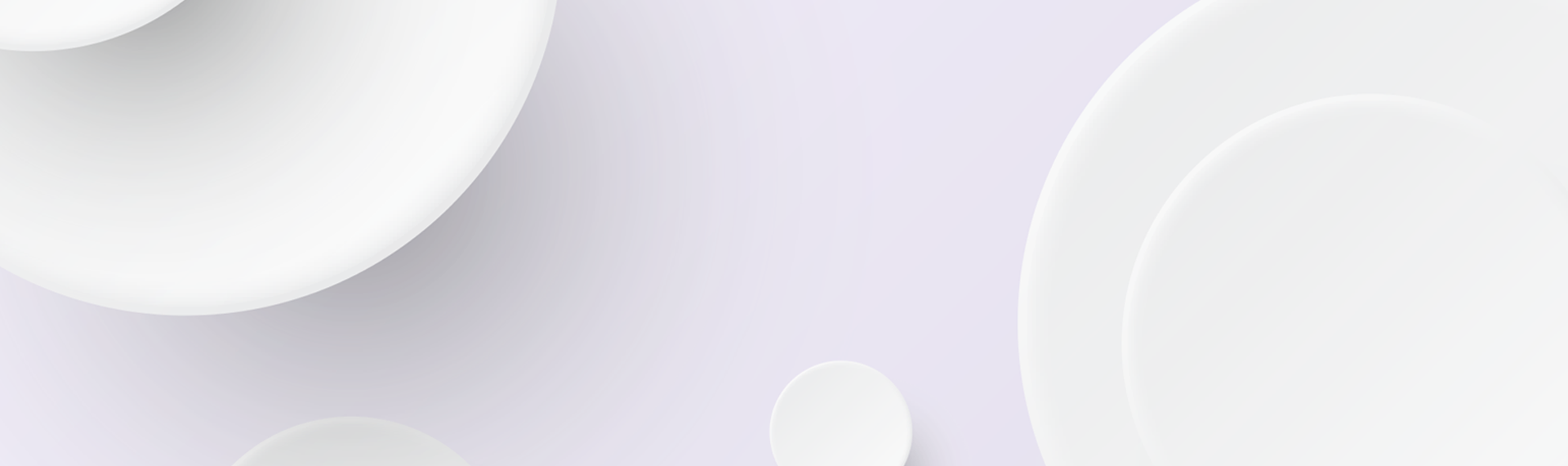One of the most important pieces of technology for any business, large or small, is a domain name system (DNS). DNS issues can cause a variety of problems with your website or hosting server. A poorly configured DNS server can slow down your website and prevent users from accessing it at all.
In this article, we’re going to look at some common DNS errors to understand how to fix them.
What is a DNS?
DNS is like the phonebook of the Internet. What problem does the DNS solve?
It’s a system that translates human-readable domain names into IP addresses (the numbers you type into your browser) so that you can find websites on the internet.
If you’re not familiar with how DNS works, it’s like looking up a phone number in a phone book — except instead of looking up phone numbers, we’re looking up websites. We use DNS servers to translate domain names like google.com into IP addresses such as 172.217.1.68 so we can connect to them over the Internet and make requests for content or data from those sites’ computers.
Without DNS servers, you wouldn’t be able to browse the web at all — they are the first step in finding any website on the internet and connecting you with it. And it’s not surprising that DNS is the root of all problems when there are any errors. Let’s find out more.

What is the Reason for a DNS Resolution Failure?
When a DNS error has occurred, you look for ways to solve the problem. When you type in a URL, the DNS translates it into an IP address. If the DNS doesn’t have the information, it returns a 404 error. If the DNS server is down, it returns a 500 error.
Whenever you cannot connect to an IP address because of losing Internet or network access, you encounter a DNS error. This situation is similar to the case when you call someone, and the phone displays a busy signal.
Common Causes of DNS Failure
There are a wide variety of reasons why your DNS server may fail. Some common reasons are:
- There is an outdated router or modem. Whenever there are even minor errors connected to your router or modem, it can lead to DNS failure.
- You don’t have a stable Internet connection.
- Firewall or antivirus blocking DNS. Both viruses and anti-virus programs can cause DNS failure.
- There is an outdated browser.
- Misconfigured DNS settings.
- Higher time to live values.
- DNS resolution has high latency.
How to Fix DNS Errors
Now, it’s time to understand how to solve DNS errors.
1. Restart a Computer
Restarting your software or device can help fix many of the common DNS server errors. The best way to do this is by turning off and then on again your computer, mobile device, and/or any other Internet-related equipment.
2. Restart a Modem or Router
You should also restart the modem or router if you’re experiencing any errors since there’s a possibility that it could be the gateway to your computer and may be experiencing issues. If the problem persists after restarting, try doing it again. Be sure that all is plugged in appropriately and wait for some minutes before turning the router back on. If that doesn’t work, contact your ISP (Internet Service Provider) to see if they can help you out with more information about what might be happening on their end.
Digi-Tip: Check for any updates to see if the issue comes from it because sometimes, they can prevent your router from running smoothly.
3. Change the Browser
A lot of the time, errors are an Internet-related problem. If you can’t get a webpage to load, try switching browsers or networks. For example, you can switch from Chrome to Microsoft Edge or vice versa.
4. Pause Antivirus Program Temporarily
If you’re having issues with your website, and you think that the problem might be on your end, one thing worth trying is pausing your firewall temporarily. This will allow you to access the site in question and see if it works. If it does work when you pause your firewall, then re-enable it (which will restore any rules or services that were put into place). If it still doesn’t work after re-enabling your firewall, then move on to something else.
Keep in mind that in many cases Internet access can be blocked because of viruses. So, running a malware scan is a must as well.

5. Clear DNS Cache
You may fix DNS lookup failed errors, by flushing the DNS cache. Your browser has a cache file that stores information about your past web browsing sessions. Sometimes this cache can get corrupted, especially if you’re using an older version of your browser or an out-of-date operating system. Generally, when the websites that you enter frequently are cached, you access them faster. But once the site updates its IP address, you may get an error when entering it. So, when you clear the cache, you may get the problem solved.
Digi-Tip: Ensure to follow instructions for each browser on how to clear the cache properly.
6. Prevent DDoS Attacks
Distributed denial of service attack (DDoS) attacks are a common problem that can be difficult to stop. They’re also often used by governments, hackers, and other groups with nefarious intent. A DDoS attack is when multiple computers flood a server or website with requests to make it crash or slow down so much that it becomes unusable. The reason these attacks work so well is that there’s no way for websites to verify whether an incoming request was sent from one computer or thousands of them at once — the only thing they know is that someone tried accessing their site using a certain URL at some point during this attack event.
For fixing it, you need to have a DDoS Response Plan, monitor the network traffic, and have strong network security. Immediately get in touch with your site host and request a new IP.

7. Pay Attention to TTL Values
Time to Live (TTL) regulates how long each record is valid and how quickly updates can reach end users. When TTL values are high, they are used for records that don’t change frequently, including MX or TXT records. Longer TTLs decrease resolution times because every time an authoritative nameserver responds to a query, a new lookup is required. A high TTL saves the data locally before having to get it again, resulting in speedier replies for more static resources. Low TTL values are necessary for resources that require frequent updates.
Once you want to update DNS records, make sure to lower the TTL values temporarily. As a rule of thumb, longer TTLs should be used for more stable records and shorter TTLs for frequently updated records.
8. Prevent High Latency
High DNS latency can lead to longer loading times. This happens when the DNS name servers are not close to the majority of website visitors. With this in mind, you can switch the DNS servers to ones close to the geolocation of your users and see if it works.
If you’re having trouble accessing your website or hosting server, it could be because of a DNS issue. With the right tools and some troubleshooting, you can fix this problem quickly. Don’t forget that if all else fails, contact your host provider or domain registrar so they can assist you with fixing DNS issues on their end too. Good luck!